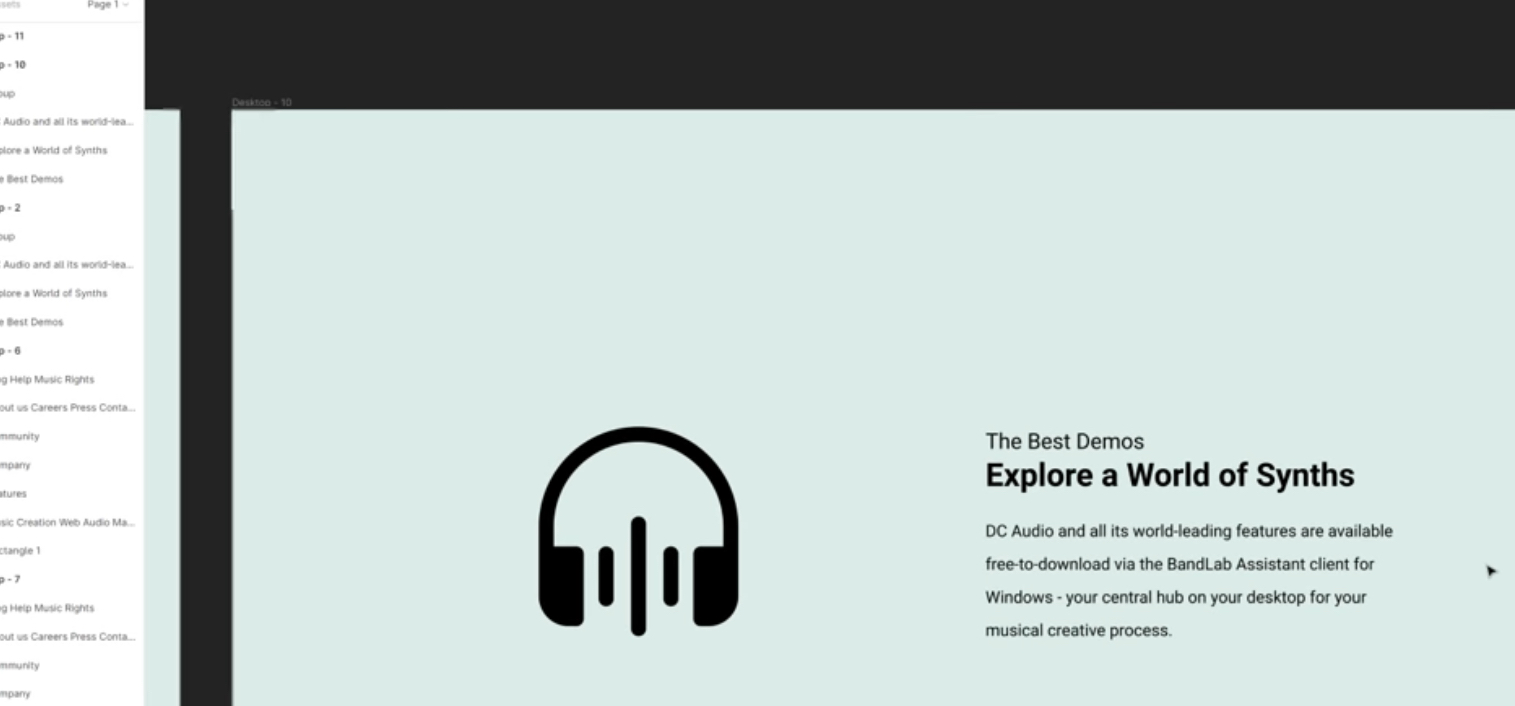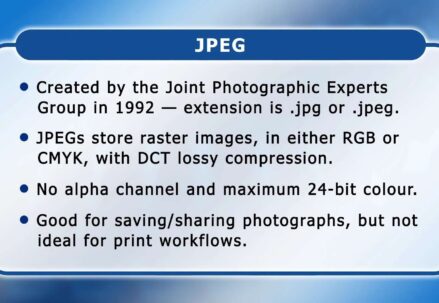The journey into typography is not just about arranging types but giving voice to the visual communication. Adobe Illustrator stands as a beacon for typography aficionados, offering a robust set of tools for creating and manipulating text.
- Fundamentals First: Understanding Typography Terms
- Kerning, Leading, and Tracking: The Trinity of Type
- Leading the Way: Line Spacing Magic in Illustrator
- Tracking: Maintaining the Rhythm
- Embarking on Typeface Creation
- Advanced Techniques for Typeface Variants
- Typography and Brand Identity: A Symbiotic Relationship
- Designing Logotypes with Personality in Illustrator
- Interactive Typography: Adding the Illusion of Motion
- The Art of Layout: Composing Type with Other Elements
- Infographic Design: Data Meets Typography
- Crafting Typographic Posters: A Marriage of Word and Image
- Text Effects and Manipulation: Illustrator’s Special Effects
- Typography Illustrator Tutorials: A Curated List
- Typography Mastery through Structured Courses
- Conclusion
Fundamentals First: Understanding Typography Terms
Before delving into the digital manipulation of text, it’s essential to become fluent in the language of typography. This terminology is not just for design snobs; it’s a critical vocabulary for anyone looking to effectively communicate through type. Terms like kerning, leading, and tracking are the fundamental principles that can either make or break the readability and aesthetic of your text.
- Kerning adjusts the space between individual letter pairs, a subtle art that can elevate your text from amateur to professional with just a few tweaks;
- Leading (pronounced ‘ledding’) refers to the vertical space between lines of text. It determines how text is spaced within a paragraph, affecting readability;
- Tracking involves adjusting the spacing uniformly over a range of characters. It’s used to change the overall appearance and readability of a block of text.
Kerning, Leading, and Tracking: The Trinity of Type
In the realm of Adobe Illustrator, kerning is akin to a delicate dance between characters, ensuring each letter pairs well with its neighbor. The control you have over kerning in Illustrator can be likened to an artist fine-tuning the tension on a canvas — it requires a nuanced touch and a keen eye for detail.
How to Access Kerning in Illustrator:
- Select the Type Tool (T);
- Place the cursor between two letters;
- Use Alt/Option + Left/Right arrow keys to adjust kerning.
Leading the Way: Line Spacing Magic in Illustrator
Illustrator’s leading controls are robust, allowing you to manipulate the breathing room between lines of text. A well-led paragraph is not only easy on the eyes but also subtly guides the reader through the content with an invisible hand, creating a rhythm and flow that is essential for prolonged reading.
Leading Adjustments in Illustrator:
- Highlight your text;
- Go to the Character panel;
- Adjust the Leading value (often represented by ‘A↕️’).
Tracking: Maintaining the Rhythm
Uniform spacing across a body of text can greatly enhance legibility and aesthetics. By adjusting tracking, you can transform a paragraph into a more cohesive block of text or open it up to convey a lighter, airier feel.
Quick Steps for Tracking:
- Select the text block;
- Open the Character panel;
- Adjust the tracking value.
Embarking on Typeface Creation
The venture into typeface creation is where Illustrator’s capabilities shine brightly. With the ability to draw and modify shapes down to the pixel, Illustrator is the ideal laboratory for creating new fonts that can speak volumes about a brand or project.
Key Considerations When Designing a Typeface:
- Legibility: How well can the type be read at various sizes?;
- Style: Does the typeface’s style suit its intended use?;
- Character: What unique traits does the typeface have to set it apart?
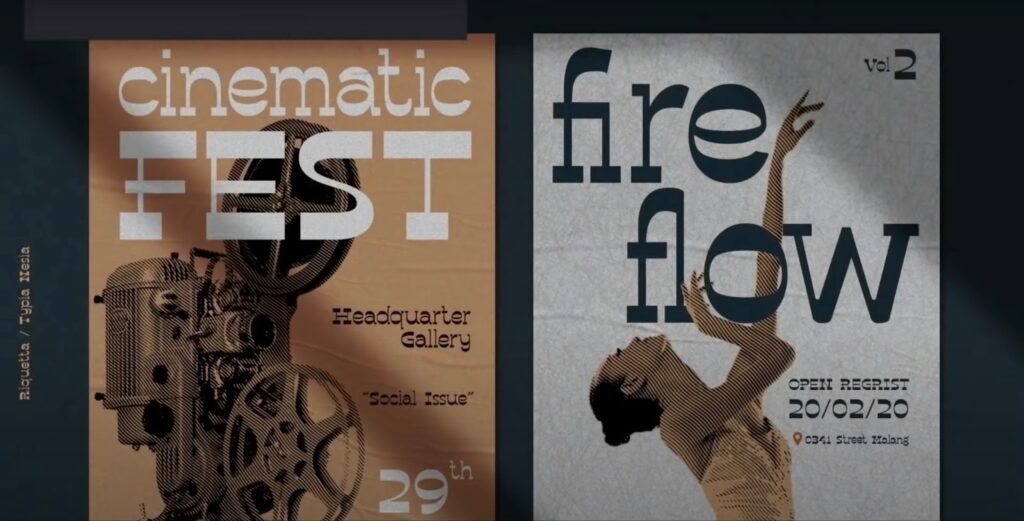
Advanced Techniques for Typeface Variants
Different projects require different typographic voices. An extensive family of type variants can offer a versatile vocabulary for visual communication. Adobe Illustrator is the perfect tool for exploring the creation of bold, italic, condensed, or extended versions of your type designs.
Typeface Variants Table:
| Variant | Use Case | Tips in Illustrator |
|---|---|---|
| Bold | Emphasis, Headings | Increase stroke weight; adjust anchor points for balanced thickness |
| Italic | Emphasis, Quotes | Skew characters; refine curves for natural flow |
| Condensed | Space-saving, Newspapers, Headlines | Decrease width; maintain legibility |
| Extended | Impact, Poster Design | Increase width; check spacing and proportion |
Typography and Brand Identity: A Symbiotic Relationship
In the universe of brand identity, typography is as pivotal as the logo itself, perhaps even more so. The subtle art of crafting custom fonts and maintaining a consistent typographic style is essential for carving out a memorable identity in the minds of consumers. Adobe Illustrator emerges as a potent tool in this regard, offering designers a vast playground to tailor type that echoes with the ethos of a brand.
The design of a typeface or the choice of a particular typographic style can speak volumes about what the brand stands for. Is it modern or traditional, playful or serious, accessible or exclusive? These questions are answered through the type that brands employ in their communication. Every stroke, weight adjustment, and curve in Illustrator is an opportunity to reinforce the narrative a brand aims to tell.
The logotype, particularly, is a distillation of the brand’s entire story into a single graphic entity. In the hands of a skilled Illustrator user, a logotype is not just crafted; it is brewed to perfection, bringing together the principles of good design, the psychology of shape and space, and the commercial imperatives of brand strategy. It’s not merely a visual stamp but the initial, and sometimes most enduring, impression a brand makes on its audience.
Designing Logotypes with Personality in Illustrator
Designing in Illustrator, one must recognize that each letterform is a building block of brand identity. Crafting a logotype is a deliberate act of balancing creativity with strategy. It involves a deep understanding of the brand’s core values and personality. The challenge lies in imbuing a static visual with the spirit of the brand—making it speak without saying a word, creating an emotional resonance with the viewer.
Interactive Typography: Adding the Illusion of Motion
While Illustrator is traditionally seen as a tool for creating static images, savvy designers know how to imply motion within their typographic designs. By strategically using angles, varying typographic weights, and playing with the flow of lines, text can be energized, creating a sense of movement and dynamism. This kind of interactive typography captures attention and engages the viewer, suggesting action and vitality even within the fixed confines of a page or screen.
The Art of Layout: Composing Type with Other Elements
Typography does not exist in a vacuum. In Illustrator, the layout process is a delicate dance between text and other design elements. A mastery of this dance means understanding how to use type as an anchor, drawing the eye and imparting information while also creating an aesthetic harmony with images, shapes, and the ever-important white space. This balance is critical: too much text can overwhelm, too little can underwhelm, and the improper use of images or graphics can disrupt the visual flow.

Infographic Design: Data Meets Typography
The intersection of data visualization and typography is most evident in the creation of infographics. Illustrator equips designers with the tools to marry hard data with compelling graphics, resulting in infographics that not only inform but also engage. The challenge here is to ensure typographic choices enhance the data’s readability and digestibility, avoiding ornamentation for its own sake and instead focusing on serving the information.
Crafting Typographic Posters: A Marriage of Word and Image
The art of poster design is yet another domain where typography stands front and center. In Illustrator, the creation of typographic posters is akin to a symphony, with the designer as the conductor. Words are chosen not just for their meaning but for their shape, size, and potential to complement or contrast with imagery. When the text itself becomes an image, a powerful dynamic is created. This synergy between word and image can deliver a message with immediate impact and lasting impression, making it an effective tool for everything from advertising to social movements.
Text Effects and Manipulation: Illustrator’s Special Effects
3D effects, shadows, and overlays are just the tip of the iceberg in Illustrator’s text effect repertoire. These tools bring text to life, giving it depth, and creating a tactile sense that can leap off the screen or page.
Text Effect Techniques:
- Drop shadows for depth;
- Outline strokes for emphasis;
- Gradients for dimension.
Typography Illustrator Tutorials: A Curated List
With a vast sea of tutorials out there, pinpointing the best can be overwhelming. This curated selection of Illustrator tutorials will guide your learning from the basics to advanced techniques.
- From Novice to Master: Progressive Tutorial Pathways The curated tutorials offer a progression from fundamental to advanced techniques, ensuring a thorough understanding of typography in Illustrator;
- Combining Tools and Techniques: Comprehensive Tutorial Reviews Each tutorial is dissected to provide an immersive educational experience that combines Illustrator’s myriad tools and typographic design principles.
Typography Mastery through Structured Courses
Embarking on a typography course is an essential step for any aspiring designer, offering a pathway to mastering the art of type. It’s where theory meets practical skill, especially in Adobe Illustrator.
Key Elements of a Typography Course:
- Fundamentals: Core principles like hierarchy and balance;
- Software Proficiency: In-depth Adobe Illustrator tutorials;
- Type Design: Crafting and understanding different fonts;
- Brand Identity: Creating logotypes that tell a brand’s story;
- Dynamic Typography: Incorporating movement into static designs;
- Final Projects: Applying learned skills to real-world scenarios.
Here’s a snapshot of what a typical course outline might look like:
| Week | Topic | Illustrator Focus |
|---|---|---|
| 1 | Typography Basics | Type Tool, Selection |
| 2 | Illustrator Essentials | Character Panel, Kerning |
| 3 | Typeface Design | Pen Tool, Glyphs |
| 4 | Branding with Typography | Logotype Design |
| 5 | Dynamic Text Techniques | Text Effects |
| 6 | Layout Fundamentals | Composition Tools |
Such courses are designed to be comprehensive yet flexible, ensuring that even the most complex concepts become approachable and that by the end, students can deftly manipulate type to create engaging designs.
Conclusion
The art of typography is an ongoing journey, an endless path of learning, discovery, and improvement. Adobe Illustrator stands as a steadfast companion on this path, challenging and thrilling with each new project undertaken. The real beauty of typography lies in this perpetual evolution, as each design venture becomes a narrative of growth and exploration.