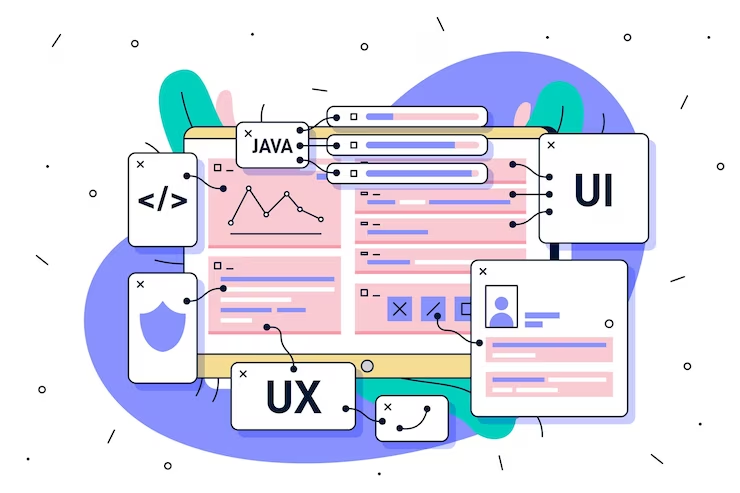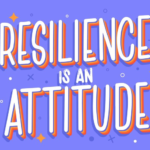Centering typography elements within Material UI is a valuable skill that contributes to well-organized and visually appealing web layouts. Whether you are working with headings, paragraphs, or any other text-based content, ensuring that your typography is perfectly centered is a key aspect of web design. Let’s explore some effective techniques for achieving this centering in Material UI.
How to Center an Element in Material UI
1. Utilizing CSS Properties: To center an element both horizontally and vertically, you can effectively combine CSS properties with Material UI components. By setting the `display` property to `’flex’` on a container element and configuring the `justifyContent` and `alignItems` properties, you can center your content seamlessly.
import { makeStyles } from '@mui/styles';
const useStyles = makeStyles({
centerElement: {
display: 'flex',
justifyContent: 'center',
alignItems: 'center',
},
});
function CenteredElement() {
const classes = useStyles();
return (
<div className={classes.centerElement}>
{/* Place your centered element here */}
</div>
);
}2. Leveraging the `Grid` Component: Material UI simplifies the centering of elements with the `Grid` component. By using the `justify=”center”` and `alignItems=”center”` props, you can conveniently center content both horizontally and vertically.
import { Grid } from '@mui/material';
function CenteredElement() {
return (
<Grid container justify="center" alignItems="center">
{/* Your centered element goes here */}
</Grid>
);
}How to Align Text in Typography
In Material UI, aligning text within Typography components is achieved through the `align` prop. This versatile prop allows you to set the text alignment according to your preferences. Common values include `’center’`, `’left’`, `’right’`, and `’justify’`.
import { Typography } from '@mui/material';
function CenteredText() {
return (
<Typography align="center">
This text is beautifully centered.
</Typography>
);
}How to Center an Image in Material UI
To center an image within Material UI, the same principles apply as those used for centering elements. By enclosing the `img` tag with a `div` or the `Grid` component, you can easily center images on your webpage.
import { Grid } from '@mui/material';
function CenteredImage() {
return (
<Grid container justify="center" alignItems="center">
<img src="your-image-source.jpg" alt="Centered Image" />
</Grid>
);
}Learn the course in Material-UI here
How to Center Text Using Custom CSS
For those who prefer custom CSS or need to center text without Material UI, the process is straightforward. You can use the following CSS code:
.centered-text {
text-align: center;
}
Simply apply the `centered-text` class to the HTML element containing the text you wish to center.
<div class="centered-text">
This text is centered using CSS styling.
</div>Centering Lists and Navigation Bars in Material UI
Centering lists or navigation bars in Material UI is a common requirement when designing user-friendly web interfaces. Using the `centerElement` class and the `Grid` component, you can effectively center these elements as well. Here’s an example:
import { Grid, List, ListItem, ListItemText } from '@mui/material';
function CenteredNavigation() {
return (
<Grid container justify="center" alignItems="center">
<List component="nav">
<ListItem button>
<ListItemText primary="Home" />
</ListItem>
<ListItem button>
<ListItemText primary="About" />
</ListItem>
<ListItem button>
<ListItemText primary="Contact" />
</ListItem>
</List>
</Grid>
);
}By applying the same centering techniques, you can ensure that your navigation elements are neatly centered on your web page, providing a more organized and visually pleasing user experience.
Discover the impact of typography in design Typography Treatments: Enhancing Your Design
Conclusion
Effectively centering typography in Material UI is pivotal for creating harmonious and visually appealing web designs. Whether you are aligning text, elements, or images, the techniques described in this guide offer you the flexibility to craft captivating user interfaces.
By combining the power of Material UI components, custom CSS, and a good understanding of alignment properties, you have the tools to create clean and visually striking web layouts.
This attention to typography and element centering significantly contributes to the overall user experience, ensuring your content is both accessible and aesthetically pleasing.
Whether you’re building a personal blog, an e-commerce site, or a complex web application, mastering these techniques will help you craft more engaging and user-friendly web designs in Material UI. As you explore and experiment with different alignment options, your web development skills will continue to evolve, allowing you to create more sophisticated and attractive user interfaces.
Remember that achieving the perfect centering for your typography elements may require some trial and error, so don’t hesitate to experiment and fine-tune your designs until they meet your desired aesthetic and functional goals.
Continue to explore Material UI’s capabilities, stay updated on web design trends, and keep refining your skills to deliver exceptional user experiences through precise typography and element centering.